This example will show you how the application can be used but feel free to use as you wish.
Context:
I'm reading an article on a website and I'm facing a word that I don't know. I can of course get the translation to understand and continue my lecture. But I will certainly forget it shortly.
The purpose of DicVoc is to store all the words you don't know and to help you to learn them faster by allowing you to link to the websites which contains those words. You will be able to get back the context.
You can also add any details you need to help you to understand and learn even faster.
-------
Let's see how you can use the application with the context above.
-
The left picture below shows when you're ready and find a word you wish to add to DicVoc. Just by selecting the word and click on the menu "Add to DicVoc".
-
This will open the application and fill the first field with the word you've selected as on the middle picture. The source and target languages are filled with the default languages you have set in the settings. I want to link the website I'm reading to this word so you can see I have already filled the corresponding field.
-
I could link a second website directly but I don't need it right now. Same with the details
-
Then I just need to confirm by clicking on the button "ADD"
-
Once save, you can go check the word details (right picture) by selecting it from the words list



By checking the word details, I see that I need to add more information:
-
a link to a dictionary which give a full description of the word, allow to listen the pronunciation, etc,...
-
some details
On the left picture below, you can see the word edition screen. I filled a website name, a website URL and added some details.
To link the new website, you MUST click on the button "Add the link". The website will be added if it's yet saved and will appear immediately into the linked websites section. You can link as much websites as you wish.
The button "Save the editions" will saved any change for the "Source language" and "Details" fields
The right picture shows the new words details once the edition is finished.

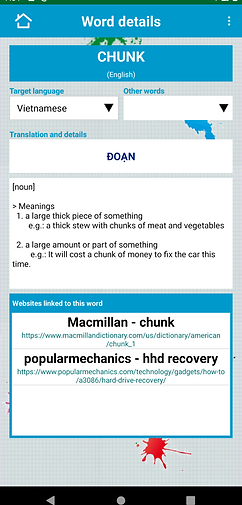
From the word details screen, you can access to a website details by clicking on a website.
The left picture below shows the website details with the URL and the list of linked words to this website.
By clicking on the URL, you will see the content of the corresponding website into an internal browser like the right picture. You can navigate on the website normally.





